Working with CCH Tagetik has given us several useful tips and tricks that we would like to share with you.
If the Tagetik Excel add-in disappears every time you restart your PC, you can change the add-in's loading settings. Open the command prompt:
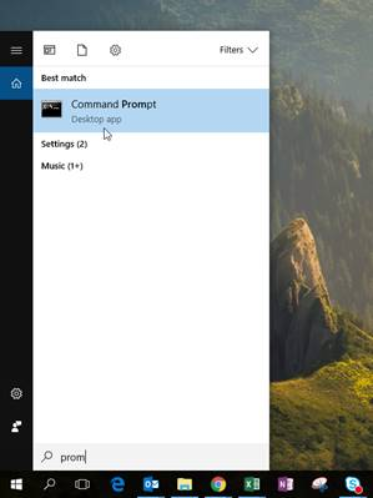
Type "regedit" press "Enter"
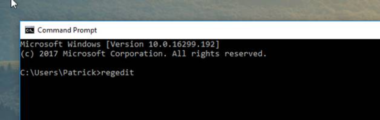
A trust center screen will appear. Press "Yes."
The "Registry Editor" will open. Select "Current User" > "Software" > "Microsoft" > "Office" > "Excel" > "Addins" > "TagetikExcelNETClient".
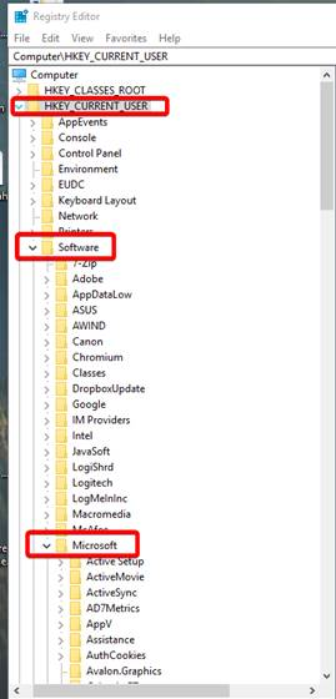
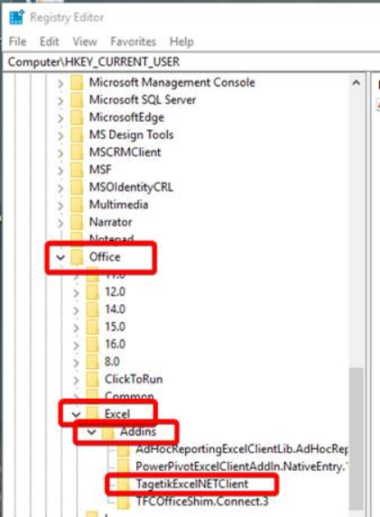
Double click on "LoadBehavior"
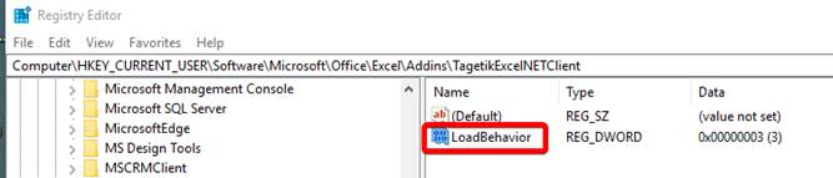
Make sure there is a "3" under Value data: and durk on OK
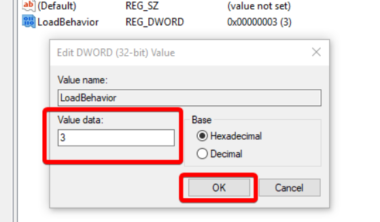
After restarting Excel, the add-in should remain visible at the top of your Excel application.
.webp)