OneStream has many great features for your end users. And as a OneStream customer or partner, there is a lot of information available to teach you how the system works. But how do you train your end users? Preferably in a way that is user-friendly and doesn't take too much time, both for you and the end user? The MarketPlace has two solutions, which together provide your end users with a series of training videos. How can you use these apps to train your end users?
Of course, the Market Place is not the only place to train end users. Outside of the MarketPlace, there are a number of ways to acquire knowledge about OneStream as well:
- OneStream Academy
- Contains hundreds of videos on basic and more technical topics ranging from 3 to 30 minutes, also accessible via an App for viewing on your mobile or tablet.
- Classroom training
- OneStream has different levels of training to learn the basics of the system or to gain in-depth knowledge on a specific topic.
- Knowledgebase
- Contains articles on specific topics, accessible only upon completion of the Application Build classroom training.
End User Training apps in the OneStream MarketPlace
In the MarketPlace you will find a wide range of training materials for end users. Standard training materials are available for:
- End User Excel Analysis training course
- End User Cube Views training
- End User Workflow Training
- End User Report Books training
- End User Extensible Docs training
All of these downloads include a PowerPoint presentation with exercises, a Word document with a user guide that can be adapted to your own application, and a PDF file with instructions for the trainer.
To help your employees get used to the system quickly, 2 handy MarketPlace solutions are available. Together, they offer a number of videos that you can integrate directly into your workflow and make available to your users. These are the "End User Training-Videos (EUTV)" and the "Train Me (TRM)" solution.
In the User Training-Videos solution, you will find the following training videos:
- General navigation
- Using the Point of View (POV).
- Using Cube View functions
- Using Quick View functions
- Using the GetCells function in Excel
Setting up the Train Me Market Place solution
To display these training videos in OneStream, you also need the Train Me (TRM) MarketPlace solution. I'll show you how to set up these solutions within your own platform. For this blog post, Train me version 4.1.0 SV 100 and Training videos 4.3.0 were used. The downloaded zip file can be imported directly into your application:

After that, the Train Me dashboard is available in OnePlace-Dashboards. There you can set up the solution by creating the necessary tables and starting the solution:
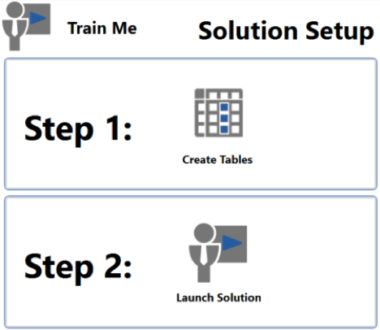
You need two levels of technical settings for this solution. First, there are the general database server settings that apply to many Market Place solutions and need to be adjusted by your (technical) administrator/installation partner if this has not been done in the past. However, this add-in needs some additional technical settings. To allow OneStream to play MP4 files, some settings on the Web server must be adjusted by your (technical) administrator or installation partner. Also, the IIS manager must be configured to recognize MP4 as a MIME type. This is described in detail in the installation guide.
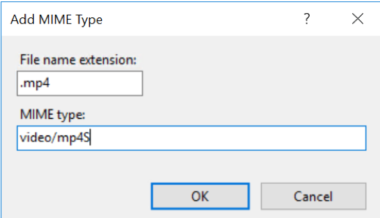
How to configure Train Me
The solution navigation buttons are displayed in the upper right. The second item (Show Admin page) allows you to manage your videos:
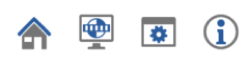
The first step is to create categories for your videos - if you have more than OneStream's default categories. I created one:
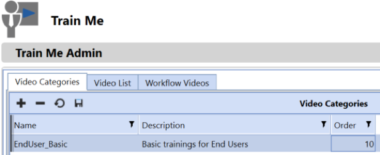
The video content you want to display must be available on the Web server and can be copied to:C:Program FilesWebPages
With the Video Category created, we can now create the Video List that points to the Pages folder on the web server (enter your own server name here):

On the WorkFlow Videos tab, you can link to videos that reference a specific workflow step. It is very important to use the fully qualified server name, otherwise the link will not work and the user will see an error message.
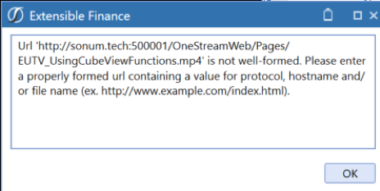
In the Settings page the saved Workflow Videos are linked to the six steps in the workflow:
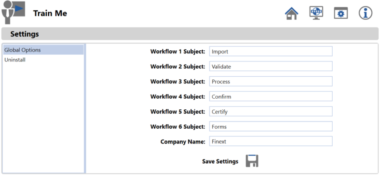
The last step is to assign the videos to a workflow profile. First, create a new workflow and then set the parent to the Home page of the TRM solution:

If required, the sub-steps (like Import) can be set to inactive or attached to a specific workout:

From the workflow the user can now directly access the home page of the EndUser Training:

Or select the import step to see the video (in a larger format) that is attached to the import step:
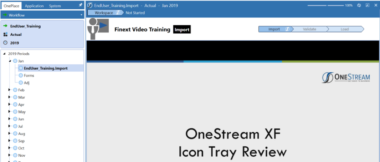
Conclusion
Offering instructional videos directly from the OneStream workflow to end users is very convenient when new users start using the system or during the onboarding of a new employee. The setup is fairly straightforward. However, I struggled for a while with finding the correct fully qualified url of our server.
Advantages
- Training videos instantly available to all your users worldwide
- OneStream's standard videos let you get started right away
Cons
- The solution cannot (yet) connect directly to videos within the OneStream academy.
The setup is described in detail in the documentation and a fairly advanced setup does not require scripting. Therefore, I classify this solution as Admin Configurable. See my earlier post "The OneStream Market Place in Real Life" about classifications.
