Looking for a Scenario Analysis 123 solution? OneStream has recently launched a new solution, Scenario Analysis 123. This solution helps you create and manage multiple rules and perform calculations in different scenarios. Scenario Analysis 123 includes built-in reporting capabilities to compare results and analyze differences between scenarios. As more and more organizations are interested in applying scenario analysis, we have explored it in depth. How do you implement it and what are the benefits of Scenario Analysis 123?
First, keep in mind that the Scenario Analysis 123 solution is not intended for full consolidations of entities or multiple hierarchies over multiple periods or years. Therefore, it is primarily intended for power users and accessed through a dashboard rather than user workflow.
Want to know how to implement and use Scenario Analysis in OneStream? We'll take you through the 4-step process:
Step 1. Configure Scenario Analysis 123 in OneStream.
Like most other Market Place solutions, Scenario Analysis requires access to Supplementary Tables. If you haven't already set this up, you can follow the steps outlined in the installation instructions document.
Do you already have other solutions running? After you download the solution as a .zip file from the Market Place, you can import it into your application via Application -> Load/Extract. Then the Scenario Analysis (SAM) will appear under OnePlace -> Dashboards. Here you can create the tables and then start the solution:
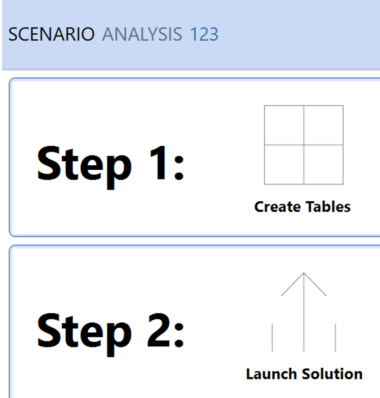
Remember to define who has access to the Scenario Analysis solution. You can do this in the global options.
After starting the solution, the home page contains 3 sections: Setup, Execute and Analyze.

Each of these items has its own function:
- Setup: Create and maintain scene definitions, rule sets and rules.
- Execute: Execute and maintain computational tasks.
- Analyze: Graph and pivot tables to view results.
Step 2. Setting up definitions in OneStream Analysis 123
The next step is to set up the definitions in Analysis 123. You begin by creating a new definition that consists of a Source and Target Scenario for a specific cube. You begin by creating a new definition that consists of a Source and Target Scenario for a specific cube and you do this on the setup page.
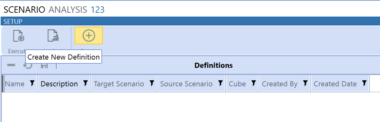
You can create a new definition through a pop-up with the following fields:

There are a few things you need to pay attention to during this step. First, you should know that the "Copy all rule sets and rules from source" check box applies only to scenario analysis. For example, this check box does not copy member formulas or business rules. Only existing Scenario Analysis rule sets and rules are copied.
Also, the selected source and target scenario must have the same settings. It is not (yet) possible to copy from a year scenario to a scenario with a predefined period range or a scenario that uses extensibility if the source scenario does not.
After creating the definition, the scenario is created in the metadata:
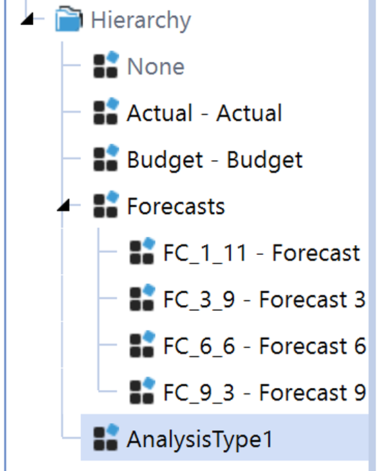
However, if you remove the definition, you must manually remove the scenario from the dimensions.
Using rule sets in OneStream Scenario Analysis 123
A Scenario Analysis definition contains rule sets. A ruleset is a collection of rules that can be applied to the target scenario. You can organize a ruleset with a range and make it active/inactive. The Data Collapse option puts all data on the Input member in the origin dimension. This feature is useful if overrides via forms are needed on the created target scenario.
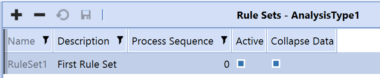
The next level consists of the actual rules to be implemented. Rules for scenario analysis are a set of percentage values associated with a specific dimension and time range. You can apply member filters for any dimension except Origin.

Existing rows can be copied as a starting point for a new row, for example for a new account. There is also an option to apply a fixed percentage for all 24 periods at once. However, this option can be overwritten.

After you complete the rules, you can apply them to the new target scenario using the Apply button:
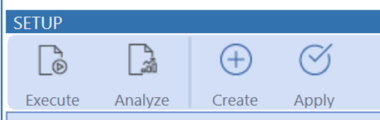
Each time a rule is changed, it must be reapplied.
The Apply button creates a member formula on the new target scenario:
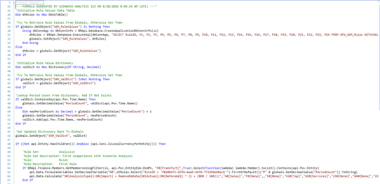
If you are interested in the techniques employed, you will be disappointed: OneStream has decided to encrypt all business rules in this solution. However, the solution does contain a CustomEventHandler that can be loaded as a business rule to enable some customizations to the solution. It is included in the dashboard files, where it can be saved and then re-imported. You'll find the necessary customizations described in detail in the setup document. The script already contains events where you can enter your custom code.
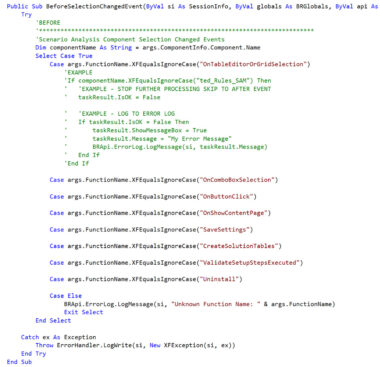
Step 3. Run definitions in OneStream Analysis 123
After configuring the tool and implementing the definitions, it is time to execute the definitions. A calculation task must be created in the Execute screen within the existing definition to execute the member formula.
The documentation warns of performance implications, so this is the part where you should limit your consolidation/calculation scope. In my case, I ran a 12-month force calculate for 1 entity:

After you save the calculation task, you can start it via the Run button. After a few moments, the results will be ready to be analyzed.
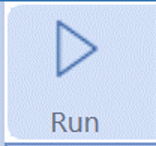
Step 4. Analyze results in OneStream Analysis 123
Once the calculation is complete, you can view the results in the provided dashboard. Here you can select the definition, entity, account and period to display different source and target scenario visualizations.
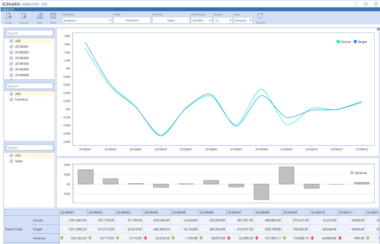
There is also an option to perform further analysis with the Pivot option:
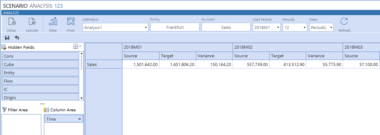
Conclusion
The new OneStream Scenario Analysis 123 is a great way to quickly create different scenarios and compare them to your current numbers. It allows a key user to quickly generate different scenarios and compare them to each other. Unfortunately, in this first release it is not yet possible to dynamically calculate percentages for future periods from a driver or calculation. When added, this will be a must have for any planning solution in OneStream.
Benefits of OneStream Scenario Analysis 123:
+ Easy and user-friendly way to set up calculated variance scenarios
+ Dashboard and Pivot functionality included
+ Quickly copy definitions
Disadvantages OneStream Scenario Analysis 123:
- Not yet possible to use dynamic drivers as input to the percentages
Installation is detailed in the documentation and configuration can be done quickly. Therefore, I classify this solution as Admin Configurable. See my earlier post "The OneStream Market Place in Real Life" about classifications.
