The latest release in the OneStream Market Place is one we've been looking forward to since the sneak preview at Splash last year: a Predictive Analytics Market Place solution. This solution lets you use EPM data to model prediction. And even for a first release, it's packed with options and is competitive against other available solutions.
The most common problem with predictive systems is the quality of the source data. What can be expected of the outcome if good data quality is not used as input? That is exactly where OneStream stands out. The platform has a very sophisticated and comprehensive setup for data quality. Guided workflows, full transparency, audit trails and data controls ensure that the quality of the data collected is high. By using this data as a source for a predictive model, the results of your predictive model will be of high quality. And the good news is that all of this is now available to every OneStream customer.
So, where do you start with Predictive Analytics? We will first describe the setup of the solution and then describe its use and results.
Setting up Predictive Analytics
In addition to configuring database settings that are also required for many other Market Place solutions, Predictive Analytics requires the "installation" of the OneStream Data Science Package. As you may already know, data scientists often use Python as one of the tools in their toolkit. OneStream provides a pre-configured folder that contains the required Python functionality to be used by this Market Place solution. The only requirement is to copy this folder to a location (server or shared drive with no execution restrictions) accessible from your OneStream environment. The path where you paste this folder will be used later during the configuration of Predictive Analytics. If you have a OneStream cloud, the support team will do this for you.
The next step is to import the solution zip via Application Tools > Load/ Extract:
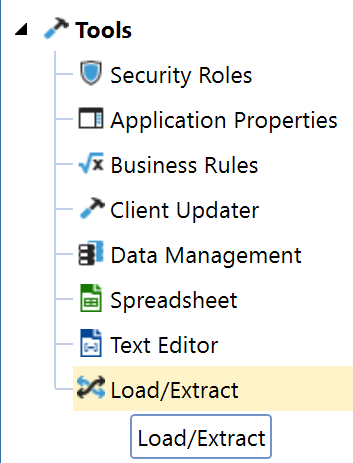
Now the dashboard is available in OnePlace > Dashboards with buttons to create the tables and start the solution.
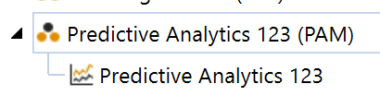
At the top right, you will find the settings button where you need to enter the path to the Python library on the Global Options page. Then you're ready to configure models. Make sure the path ends with Python.exe, not just the folder!

How to configure models
The Predictive Analytics home page contains 3 main sections.
- Setup - to configure predictive models, such as data sources and model length.
- Predict - to run your predictive models against a preconfigured cube view.
- Audit - to analyze the models performed.

The first step is to set up a template in the settings screen by clicking the add button:
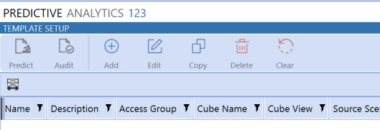
The template can be modified via the Edit button, but once a model is run, the elements of the cube view and scenario section cannot be changed. However, you can easily copy a template if you want to change some parameters.
The template fields are described in detail in the Installation Instructions, so I won't describe them all.
Some interesting template fields are:
- Default Model - Select a specific Analytical model or a selection where OneStream automatically uses the best one.
- Historical range - 18 to 48 months needed depending on the type of forecast. I made some test data from Jan2015 - Dec2018 and will load my results in the same scenario as my actual data.
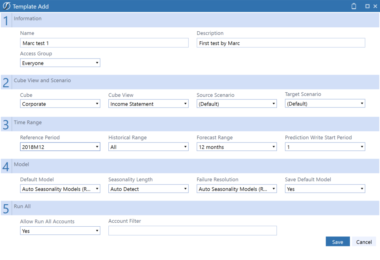
The data in a Cube view is the basis for your predictive analysis. The user running the model must have appropriate access rights to that Cube view, which means the user can modify data and Access and Maintenance Groups. Predictive Analytics does not consider the security of the Cube view, so it must be set in the Cube view itself to prevent overrides.
Please note that in the current version it is not (yet) allowed to retrieve data from multiple cubes in a single Cube View as a source for Predictive Analytics.
In addition, Bound parameters are required for the different dimensions in the Cube View:
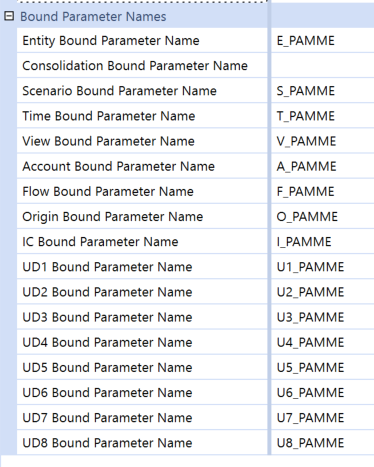
Now that your model is configured, you can get started.
How do you implement the model?
After saving your template, you can go directly to the predict page using the buttons at the top. Here you need to select the template we just created:
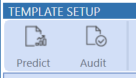
In the Cube view, when you select a data cell for which a template is available - which requires you to be in the correct Period, 2018M12 in my case - you can press the play button to calculate the model:

You can also press Calculate All to run the available models for your entire cube view, but that may take a while, especially if you haven't selected specific models and set them to automatic. On my demo machine, the environment freezes for a while). Calculate took 10 minutes in my situation:

When the model is run for the selected cell, the bottom panel of the dashboard is filled with the original and predicted data:
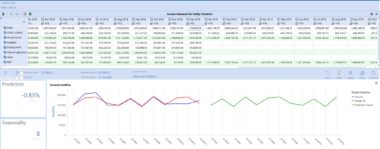
After running for 1 account, the predicted data is automatically populated (at base level) and visible in the cube view:

Not all of the historical periods you want to use need to be available in the Cube View. For example, in my case, the Cube View starts at 2018M6, while I use 12 months of historical data.
After you run your model, you can clear the results, view the model in detail, and comment on the results:
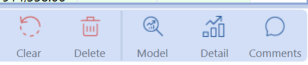
Here you see the best matching models and can select one to show the corresponding figures. However, only the best matching results are saved in your cube view.
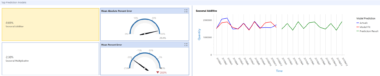

Analysis and key points
There is also an Audit sheet that gives you an overview of which models were performed by whom on which accounts:
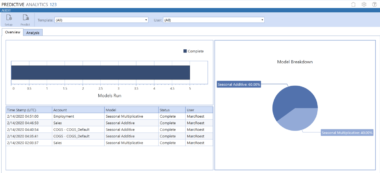
You can also view all comments here.
A minimum of 18 months of data is needed for best results. For seasonality, OneStream recommends 24 months and ARIMA (Autoregressive Integrated Moving Average) even 48 months.
The current version supports the most common and widely used prediction methods, such as:
- Simple Exponential Smoothing
- Holt Linear (Additive and Multiplicative)
- Holt-Winters Exponential
- Seasonal Additive
- Holt-Winters Exponential Multiplicative
- Holt-Winters Damped Method
- Autoregressive Integrated Moving Average (ARIMA) (also Seasonal)
If you are not really into statistics, the details of these methods are attached to the Predictive Analytics 123 Installation Instructions for reference. The solution comes with a few standard dashboards that can also be incorporated into your application's dashboards. To do this, the Server Task Argument must be set correctly, so make sure the correct template is displayed.
Conclusion
Predictive Analytics is a great addition to your OneStream platform, allowing users to create predictive models for greater insight into your business.
Benefits of OneStream Predictive Analytics:
+ Automatically selecting the best predictive model for your data, which can even vary by account
+ Easy to configure and play with your models
+ No (technical) statistical knowledge needed to start modeling on your own data
Disadvantages ofOneStream Predictive Analytics:
- Running complex prediction models takes time. Depending on the size of your dataset, you may have to be patient.
Installation is detailed in the documentation and configuration is straightforward. Therefore, I classify this solution as Admin Configurable. See my earlier post "The OneStream Market Place in Real Life" about classifications.
