Planning requires a lot of detailed information and calculations. Therefore, for many organizations, making planning processes run more smoothly is high on the wish list. Want to improve your planning processes? OneStream currently offers 5 Specialty Planning and 3 Specialty Compliance MarketPlace solutions. All of these solutions use the same core, follow the same setup and give you the same user experience. In this blog, Marc Roest, one of our OneStream experts, takes you through the functionalities, usage and configuration of these solutions. You can use these solutions for planning People, Fixed Assets, Sales and Cash, as well as for reporting IFRS16 contracts. With a little imagination, you can plan anything with these solutions.
'Relational Blending' is often mentioned in OneStream publications and demos. Blending the structure of your OneStream model with large dynamic relational datasets is an excellent feature for many Planning and Compliance requirements. The OneStream Specialty Planning/Specialty Compliance MarketPlace solution is well known; at least I thought so. Recently, however, I have been getting more and more questions about this solution, so a topic for my latest blog was born.
How the OneStream Relational Blending Framework helps with your planning
The OneStream MarketPlace offers a group of applications using the OneStream Relational Blending framework. The following solutions are currently available:
- Specialty Planning
- People Planning
- Thing Planning
- Capital Planning
- Cash Planning
- Sales Planning
- Specialty Compliance
- Reporting Compliance
- Contract Compliance
- Thing Compliance
All these solutions use a relational table (called register) to collect the items intended for planning or compliance. After collection, calculations can be applied to these Register items stored in an output table. This output table is then mapped and loaded into the OneStream cube at an aggregate level.
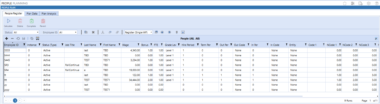
By leveraging the strengths of the relational model, your main cube can remain as compact as possible. At the same time, the registry is used to store all the detailed information that supports your EPM processes. For example, employee information can be stored in the registry and only aggregated employee data is loaded into the main cube. A major benefit of using the registry to store data is that it will improve the performance of your application. Especially if this data is very sparse, which in our experience is often the case. Also, the detailed information is still available directly from your application. You can get the information from the registry by using OneStream's out-of-the-box drill-down capabilities.The 8 solutions offered all take the same approach, but differ in columns in the registry and pre-built calculations. From this point forward, I will refer to all solutions as Specialty Planning.
Functionality and use of Specialty Planning in OneStream
Once the solution is configured, as described in detail below, your users can easily access it through a dashboard linked to the user workflow. In the workflow, you can assign Specialty Planning solutions to the appropriate steps of your defined process. From the solution home page, your users can work with the registry, plan and analysis tab.
Register
In the registry, source records are imported, entered and maintained. The column settings are configured in the solution and the user can import, add or edit as many rows as he or she wants. The registry provides different statuses for which the column settings can vary. For example, different information is shown for existing employees than for new employees. Column types can be specified or linked to parameters to increase usability and data quality. For example, if you set a column as a date, a date selector is shown as a pop-out where you can select the data, or you can present a drop-down menu with pre-filled members to the user.You can populate the register by entering records manually or importing records from an Excel template or directly from an external data source from the user interface. An Excel template can be downloaded directly from the dashboard as a starting point. You can also copy (part of) the record from a previous period or another scenario as a starting point for the current period. The third option for a starting point is to export the items from the register or plan. Once the register is ready, your users can start the calculation.
Plan
After the calculations are done, the result is presented to your users on the Plan tab. This tab shows the columns with the output to the cube and the source fields and calculations used. If desired, the plan can be run for multiple periods. For example, if you choose 12 months, the plan will show 12 output rows for each calculation of the registration item.
Analysis
The Analysis tab provides a series of standard reports that show trends at a detailed and aggregate level and comparison reports between versions and scenarios.

You can use the Specialty Planning dashboard both locally and centrally. During configuration, you can define a central workflow profile that presents all register items (including those from other workflows) used by a central department. You can also work centrally and locally in parallel. Keep in mind that when activated from a local workflow, the same calculation logic is applied, but only to a limited number of records.
Calculation
In the solution, you can create different allocation rules that are grouped into allocation methods. There are different types of rules, such as simple rules (of a fixed value or percentage of pay), custom rules (applying math to different register items using variables and business rules) and rules linked to a value in the cube.
A few calculation features to note:
- Allocation methods are grouped into a calculation plan and calculation plans are grouped into execution lists. These execution lists are activated with the calculation button on the user dashboard.
- At the calculation plan level, you can configure filters to limit the execution of that calculation plan to specific items in the registry.
- Global drivers (fixed for each item/period) are included. However, it is also possible to dynamically link to drivers in the cube that can vary by period, scenario and entity.
- A set of sample calculations is included for quick startup and setup, and a pull-down menu of available substitution variables is available. You can also use the substitution variables in the description to show the user the details of the calculation.
- The detailed result of the calculations can be viewed on the plan sheet and the analysis sheet.
When finished, the user can complete the workflow (to lock it against future changes) and transform and load the data into the OneStream cube from the same dashboard. Finally, the dashboard provides a detailed Audit available with reports and tables of all changes made with the timestamp and user information.
How to configure special scheduling solutions in OneStream MarketPlace
The requirements for these solutions are the same as for many other solutions. Read my earlier blog on the OneStream MarketPlace for a detailed description of these requirements. However, the configuration within the Specialty Planning solution is much more extensive compared to previously described solutions. The starting point are the global options where you can configure accessibility settings, number of plan periods and use of the central registry.
The other configuration options are described below:
- Activity types can be used to create custom groups to group items in the registry and in output.
- You can create accounts in the solution that can be entered through the calculations and then transformed into the OneStream cube.
- Checklists allow you to create lists of members linked to a column in the register as a drop-down menu.
- Status lists are presented to the user in the registry. For each status, you can configure a specific set of columns.
- The registry has a predefined set of columns that can be customized during configuration. Most fields have a fixed type (e.g., dCode1 expects a date and nCode1 expects a number), but there are 12 fields (Code1 to Code12) that you can configure to a custom type (Date, Text, Number). This must be done before data is loaded into the system.
- The register fields can be arranged in the order Register Field. This is a generic order that is not status-specific. It is essential during configuration to clearly list the required columns by status and ensure that the generic order is set as needed.
The most important configuration option is the Register field list. For each state, you can configure the existing fields. You can also configure the following options for each field:
- Alias - Name of the column as presented to the user.
- Visible - Determines whether the column is active or hidden in the registry.
- Allow Updates - Sets whether the user can modify the field.
- Parameter Name - If this option is selected, a drop-down menu is displayed for this column.
- Format String - Date/Numeric formatting on how the data is presented.
- Column Width - Width of the column.
- Default Value - Default value for this column when a new row is added.
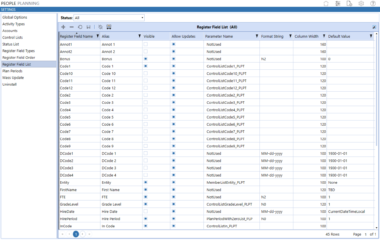
To make configuration easier, a separate dashboard for mass updates is available, allowing you to make multiple changes at once.
Customize OneStream MarketPlace solutions
In the beginning, these MarketPlace solutions were a starting point that required many customizations to meet the organization's requirements. Each customization increased the effort required when upgrading to a new version. Fortunately, today's Specialty Planning solutions are more mature. The setup is much more robust and dynamic so that the transition to a new version is smoother. However, it is still strongly recommended that you document any changes you make to a MarketPlace solution.
How do I use the custom event model in OneStream MarketPlace scheduling solutions?
The MarketPlace solution includes a custom event model. This is a separate business rule that can be triggered from the provided business rules at specific times ("events") in the process. For example, "Before SaveSettings" or "After CalculatePlan" has a reference to this custom event script. In the custom event script, you can add functionality via a VB.net script to allow maximum flexibility.
For all of our current implementations, we strongly recommend limiting changes to this custom event model to allow for easy upgrades in the future. For most special solutions, you can achieve this fairly easily. Only special requirements, such as building an IFRS16 solution, for example, require modifications to the delivered business rules.
Conclusion
The OneStream Specialty Planning and Specialty Compliance solutions offer great flexibility in configuring the solution to your needs. With the out-of-box functionality and specific calculations offered by each solution, you can meet most requirements. Using Relational Blending functionality, cube data and the flexibility of the custom event model, you can plan anything in OneStream.
Benefits of OneStream Specialty Planning solutions:
- Increase cube performance without reducing functionality by taking complexity out of the cube
- Seamless integration of large relational datasets into your OneStream planning model
- Many configuration options readily available
- With 8 variations available, there is always a variation close to your requirements
- Great flexibility with the custom event model, reducing the need to adjust delivered business rules
Disadvantages of OneStream Specialty Planning solutions:
- The extensive options can be quite overwhelming the first time you use the solution
Installation is described in detail in the documentation, but configuration is very extensive and setting up one of these solutions takes more than 8 hours. Therefore, I classify this solution as a Minimum Viable Product. See my earlier post "The OneStream MarketPlace in real life" about classifications.
