Do you have many users you want to send information to? And is this information based on data available in OneStream, for example, a periodic internal financial statement? Use Parcel Services to automatically distribute books and documents from OneStream. Parcel Services allows you to create packages (groups) that can be sent to email lists or a file share. This can be done via a dashboard button, or fully automated with PowerShell scripting.
Where to start with Parcel Services? We will first describe the setup of the solution and then describe how to use it.
Set up Parcel Services
Parcel Services requires access to the supplemental table, as do most other Market Place solutions. If you haven't already set this up, you can follow the steps outlined in the installation instructions document.
Do you already have other solutions running? After you download the solution as a .zip file from Market Place, you can import it into your application via Application -> Load/Extract. Then Parcel Services (OPS) will appear under OnePlace -> Dashboards, where you can create the tables and then start the solution:
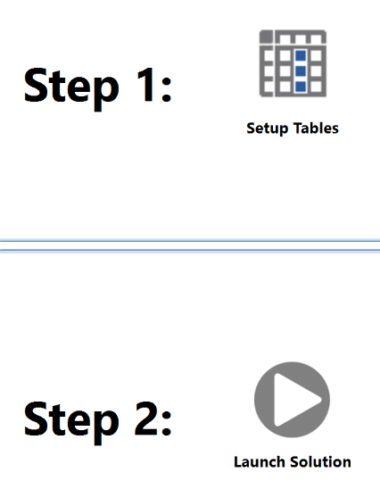
In addition to Dashboards and business rules, this solution includes data management sets to automate the distribution of your documents. On the settings page, you can set the security roles for managing and distributing packets, the email connection and the default message content. Parameter Discovery Nesting determines how often the Parameter Discovery process loops. Test Mode allows you to test the solution without actually sending all the e-mail messages to your users.
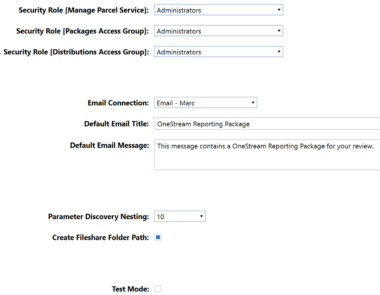
Configuring your reporting packages

The Packages button allows you to create Packages and Groups. A package (Group) is a list of expandable documents/books that are packaged together. You can choose different delivery types for a new package:
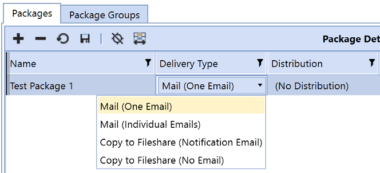
The email can be zipped and a custom Title and Message can be created.
Then the contents of the package are selected in the lower part of the screen. You can add multiple documents:

On the right side you can add the required parameters, both for the package and for the selected document. Because Parcel Services does not give a pop-up when it is run, literal values must be added to the various packages. A great feature with parameters is that you can send the same report to dozens of users with different parameters, so everyone gets the same report with their own personalized data.
Parameters for an XFD document can be entered manually or found dynamically through the Discover Parameters button:
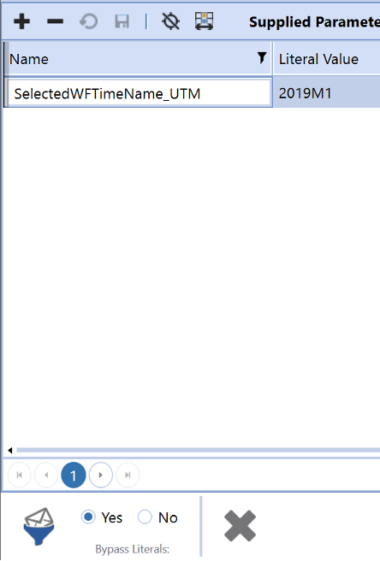
For easier distribution, created packages can be grouped using the Package Groups tab.

The Manage Distributions button allows you to create the distribution lists that can be added to a package. After creating a Distribution List, OneStream Users (or Groups) can be added and, if desired, an alternate Email address to use.
On the right side you can see the members in the list (based on the added Users and Groups) to validate your distribution list.

Now the distribution list can be added to the previously created package.
Send your package reports
The process takes 4 clear steps from the home page. In the first two steps, you first select the package type and then the group. In the next two steps you check the content and distribution list before sending the package:
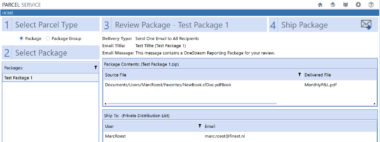
And the document is neatly sent to your mailbox:
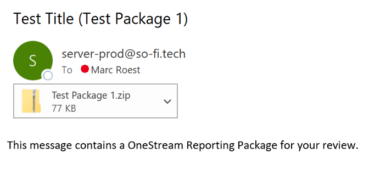
If you need to automate this process, the required (example) PowerShell scripts are included in the solution as a starting point.
Conclusion
Parcel Services can be a great addition to your OneStream platform. If you distribute a lot of reports to your users, this solution is definitely a must have. It reduces manual work and is flexible with the use of parameters, making it feasible to send your users their "personalized" reports.
Benefits of OneStream Parcel Services:
- Easy configuration
- Use parameters to customize your reports/books
- Can be automated to run at a scheduled time
Disadvantages of OneStream Parcel Services:
- Added value only in specific use cases
Installation is detailed in the documentation and configuration is straightforward. Therefore, I classify this solution as Admin Configurable. See my earlier post "The OneStream Market Place in Real Life" about classifications.
