Integrating emojis into your OneStream user interface is a way to make workflow steps clearer, highlight important forms, and give data analysis dashboards extra attention. This small tweak can lead to significant improvements in navigation, understanding and aesthetic appeal. Imagine adding a pencil to your forms workflow step, an exclamation point to that very important import step, or a chart to your workspace dashboard for analyzing data. Does it seem technical and difficult to set up? Not at all! Let's see how you can use icons to transform your experience in OneStream. 🔥
Before we get into the "how," let's stimulate your creative thought process! Let's start by making a list of common emoji you can use in your OneStream elements:
- General Workflow Steps
- ✏️ For steps related to a workflow form
- 🔄 For steps related to loading data
- 📝 For steps related to a journal entry
- Forms for Human Resources
- 👥 For forms related to personnel or team management.
- 📅 For forms related to scheduling or rosters.
- 📞 For steps related to customer communication or support.
- IT (management) and Technical Workflows
- 💻 For steps related to software development or IT tasks.
- 🌐 For steps related to Internet or network tasks.
- 🛠️ For troubleshooting or maintenance steps.
- Data entry forms
- 📊 For forms related to data analysis or reports.
- 📈 For forms related to financial growth or sales data.
- 📉 For forms related to cost reduction or loss analysis.
- Environmental forms
- 🌱 For sustainability assessment reports or environmental impact assessments.
- 💧 For reports on water use, conservation projects or anything related to water management.
- 🌍 For global environmental policies or international compliance.
- Social Forms
- 👥 For social responsibility, community involvement or personnel-related issues.
- 🤝 For partnerships, collaborations or social impact projects.
- ❤️ For initiatives related to employee welfare, charity or corporate social responsibility.
Emojis are similar to regular letters or symbols on your screen, such as 'A', '9' or '😊'. To obtain these emojis, simply open WhatsApp on your phone or ask Google or ChatGPT for 'UTF-8 emojis'. Once you have selected a suitable icon, it is time to add it to the title of your workflow. Here's an easy way to do this:
- Copy the UTF-8 Emoji: Select the emoji you want to use and copy it to your clipboard.
- Edit the Workflow Title: In OneStream, navigate to the element (e.g. workflow step) you want to update, and open the title editing function.
- Paste the Emoji: Place your cursor at the desired position in the title and paste the emoji. Don't forget to save!
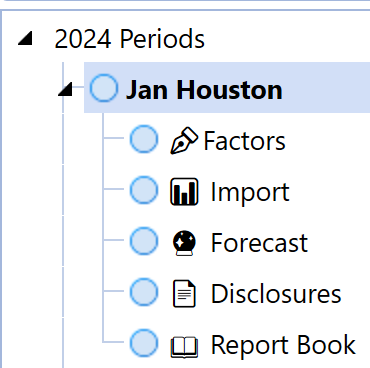
Let's see this in action. In the example above, we modified the workflow steps to display the following information:
- ✒ Factors
- 📊 Importing
- 🔮 Forecast
- 📄 Disclosure
- 📖 Report Book
After changing the workflow steps, you'll see that the image now shows the workflow steps with the correct icons! Let me know if you want to know more or if you want to know more about a particular topic!
Have fun adding icons! 🌟
