Convert CSV to Excel
You can convert your CSV file to Excel in several ways. Here we describe the best way to do so.
1. Double-click on the csv file to open it. In many cases, the file will open directly in Excel. When it does not, right click on the csv file, go to open with and select Excel. If Excel is not listed directly, click choose another app and then select Excel.
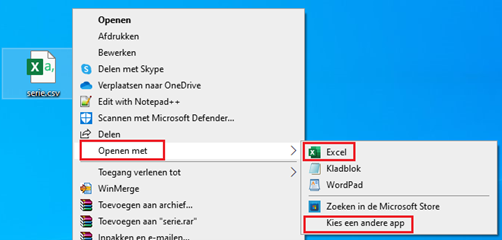
2. The csv file now opens in Excel, but probably does not yet look as you would like it to. Often all the data is shown in the first column. Select the column that now contains all the data by clicking on the A above the column.
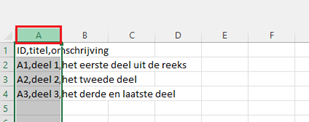
3. At the top of the toolbar, go to data and click text to columns.

4. A preview of your data appears on the screen. Select separated and click next.
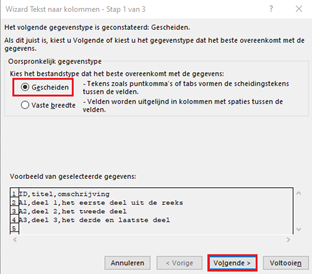
5. You can now choose by which 'punctuation mark' the data in your csv will be separated. When you check the appropriate character, you will see lines appear between the data. This means that the data will be spread over different columns. See below the difference when selecting semicolon and comma. When you have selected the correct character, click next.
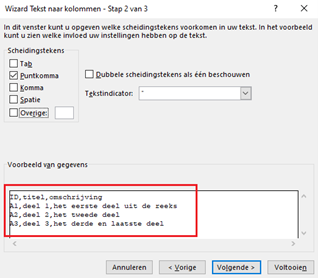
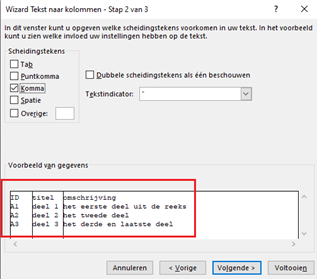
6. In the last screen you can use some additional features but this is all optional. Leave default checked and click finish.
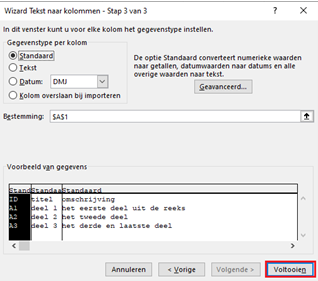
7. The file is now neatly spread across several columns, as in a "normal" Excel file. You can make any adjustments to it or add things.
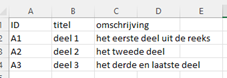
8. Be sure to choose save as under save and then select Excel workbook. You can give the file a name of your own choosing
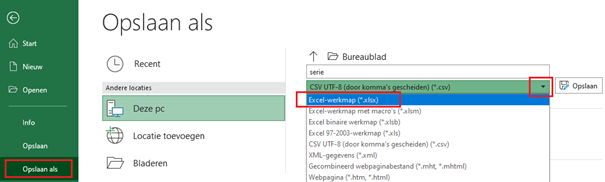
You have now converted the original csv file itself to an Excel file! When you close the file and open it later, you will see all your information neatly in the various columns.
Do you run into these types of challenges more often and want to take Excel to the next level within your company? With EPM solutions, you'll never have to perform the steps on this page manually again. See more about the benefits you can gain here.
The right tools
At Finext, it's all about the right tools for the job. Because technology can be a powerful accelerator, but it is not an end in itself. We make sure our technology seamlessly matches what is needed.
Always effective. Always results.
Power to the financial
No rules and procedures, but trust and common sense. Too many organizations get bogged down in thick reports and endless abbreviations. Procedures and meetings eat up time. We believe it can be done differently: smarter, more efficient and above all with more fun - without unnecessary bureaucracy.
Can I help you?











